Voice Recognition
You can use voice recognition to perform various Smart TV functions with verbal commands.
Using Voice Recognition
You can use the voice recognition function to search for content or post/share comments on social network services.
Searching
You can perform searches by saying keywords directly into your
To use voice recognition for
On the home screen, select
Search .In the search field, select
 .
.The
QWERTY keyboard that appears when you select the search field also features a voice recognition function .
.Even when the
QWERTY keyboard is displayed on the screen, you can still use theVoice Recognition
( )
) button on theMagic Remote Control to access the voice recognition function.
Say a keyword into the
Magic Remote Control to display the voice recognition results on the screen.If there is only one voice recognition result, then the Search Results screen opens automatically.
Look for the desired keyword in the voice recognition results.
If the desired keyword does not appear, select
Retry and say the keyword again.
Select the desired keyword to open the search results for that keyword.
You can search by voice while entering a keyword into the search field. Select
 on the
on the QWERTY keyboard , and then say the keyword into theMagic Remote Control .The success rate of voice recognition may change depending on the ambient noise, voice volume, pronunciation, intonation, or speaking speed.
Browsing
You can say a keyword into the
To use the voice recognition function for
On the home screen, select
Internet .Select the search field of a site to open the
QWERTY keyboard at the bottom of the screen.Select
 on the
on the QWERTY keyboard or, with theQWERTY keyboard displayed, press theVoice Recognition ( )
) button on theMagic Remote Control .Say a keyword into the
Magic Remote Control to display the voice recognition results on the screen.If there is only one voice recognition result, then that result is entered in the search field automatically.
Look for the desired keyword in the voice recognition results.
If the desired keyword does not appear, select
Retry and say the keyword again.
Select the desired keyword to enter it in the search field.
Select the
Search button on the site to open the search results for that keyword.The
Search button may differ based on the site.
Notes for Using Voice Recognition
You must connect to the Internet to use the voice recognition function.
When speaking into the
Magic Remote Control , keep a distance of about 10 cm between your face and theMagic Remote Control .If you speak too quickly or too slowly, voice recognition may fail.
The success rate of voice recognition may change depending on the ambient noise, voice volume, pronunciation, intonation, or speaking speed.
To change the
Voice Recognition Language , go toSmart Home ( ) >
) > Settings >OPTION >Language >Voice Recognition Language .
Voice recognition only supports certain functions.
Using Voice Mate
You can use the
Setting Up Voice Mate
To use all of the functions and services of
In the Smart Wizard, set up your
Network , Area, Auto Tuning, and Universal Control channels.To use
Voice Mate , set theVoice Recognition Language to your native language.
To set up yourVoice Recognition Language , go toSmart Home ( > )
)Settings >OPTION >Language >Voice Recognition Language .Country Language Republic of Korea
Korean
USA
English
China
Chinese
Using Voice Mate
To use  )
)
Press the
Voice Recognition ( )
) button on theMagic Remote Control to open the voice window
(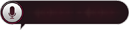 ) on the left side of the screen.
) on the left side of the screen.Say a keyword into the
Magic Remote Control .To listen to the
Voice User Guide forVoice Mate , press theWheel (OK) button after opening
the voice window (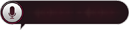 ).
).
Voice Mate may not function while some other Smart TV functions are in use.You can use
Voice Mate even while you are watching a TV broadcast in real-time.
Voice Mate User Guide
Refer to the following examples of commands that you can use with
| Channel |
Turn to Fox. Show me The Simpsons. When does American idol come on? Turn on TV when 30 Rock starts. |
|---|---|
| Search or recommend |
Show me anything. Find me Larry King live. Find me Avatar. Movies with Tom cruise. Kelly Clarkson video on Youtube. |
| Information and Internet |
What's the weather like today? Show me headlines news. Display stocks for LG Electronics? Open Bing. Search Google for new hairstyles. |